Mobile push notifications are an effective way to engage with app users and provide them with timely updates, promotions, and important information. They serve as a direct communication channel, allowing you to reach users even when they are not actively using your app.
In this article, we will mainly explore how to send push notifications to app users in Android and iOS.
How to Send Push Notifications to App Users in Android?
To send push notifications to app users in Android, you can follow these steps:
1. Set up Firebase Cloud Messaging (FCM): FCM is a cloud messaging service provided by Google. Start by creating a new project on the Firebase console and follow the instructions to add your Android app to the project.
2. Configure your app for FCM: Download the google-services.json file from the Firebase console and place it in your Android project's root directory. Update your app-level build. gradle file with the necessary dependencies and plugins.
3. Obtain the device token: When the user installs your app, you must retrieve the unique device token from FCM. This token is necessary to address specific devices when sending notifications. Implement the necessary code in your app to retrieve this token. Typically, it involves registering a service that extends FirebaseMessagingService and overriding the onNewToken method.
4. Send push notifications from the server: To send a push notification, your server needs to communicate with the FCM server. You can use any server-side programming language or platform with the appropriate FCM SDK. Here's a simplified example using the Firebase Admin SDK for Node.js:
const admin = require('firebase-admin');
// Initialize the SDK
admin.initializeApp({
credential: admin.credential.applicationDefault(),
projectId: '<your-project-id>',
});
// Prepare the notification payload
const message = {
notification: {
title: 'Notification Title',
body: 'Notification Body',
},
token: '<user-device-token>',
};
// Send the notification
admin.messaging().send(message)
.then((response) => {
console.log('Successfully sent notification:', response);
})
.catch((error) => {
console.error('Error sending notification:', error);
});You can customize the notification object with your desired title and body. The token field represents the device token you obtained from the app.
5. Handle the notification in your app: When the app receives a push notification, the FirebaseMessagingService in your app is triggered. You can override the onMessageReceived method to handle the received notification and perform actions such as displaying a notification in the system tray or updating the app's UI.
Remember to comply with Firebase/FCM usage policies and respect user privacy guidelines when sending push notifications.
How to Send Push Notifications to App Users in iOS?
To send push notifications to app users in iOS, you can follow these steps:
1. Set up Apple Push Notification service (APNs): APNs are the messaging service provided by Apple for sending push notifications to iOS devices.
- a. Register your app with the Apple Developer Program: Enroll in the Apple Developer Program and create an App ID for your app.
- b. Create an APNs SSL certificate: Generate an SSL certificate signing request (CSR) using Keychain Access on your macOS. Then, create an APNs SSL certificate in the Apple Developer portal using the CSR.
- c. Enable push notifications in Xcode: In your Xcode project, go to the project settings, select your target, and enable push notifications by uploading the APNs SSL certificate.
2. Obtain the device token: Similar to Android, iOS devices also require a device token to address specific devices when sending push notifications. Implement the necessary code in your app to register for push notifications and retrieve this device token. The token is obtained in the application(_:didRegisterForRemoteNotificationsWithDeviceToken:) method of your app's delegate.
3. Configure remote notification capabilities: In your Xcode project, go to the project settings, select your target, and enable the remote notification capability.
4. Send push notifications from the server: To send a push notification, your server needs to communicate with the APNs server. Apple provides the APNs HTTP/2-based provider API for this purpose. Here's a simplified example using cURL command:
curl -X POST \
--header "Authorization: Bearer YOUR_AUTH_TOKEN" \
--header "apns-topic: YOUR_APP_BUNDLE_ID" \
--header "apns-push-type: alert" \
--data '{
"aps" : {
"alert" : {
"title" : "Notification Title",
"body" : "Notification Body"
},
"sound" : "default"
}
}' \
https://api.development.push.apple.com/3/device/DEVICE_TOKEN
Replace YOUR_AUTH_TOKEN with a valid authentication token, YOUR_APP_BUNDLE_ID with your app's bundle ID, and DEVICE_TOKEN with the device token obtained from the iOS app.
5. Handle the notification in your app: When the app receives a push notification, you can handle it by implementing the userNotificationCenter(_:didReceive:withCompletionHandler:) method in your app's delegate or by using the UNUserNotificationCenterDelegate protocol.
Remember to comply with Apple's guidelines and follow best practices for sending push notifications to iOS devices.
Send Mobile Push Notifications to App Users without Code
Mobile push notification is a crucial strategy for engaging and retaining app users. However, the technical complexities involved in coding and implementing push notifications can be daunting for some app businesses.
Fortunately, there are now innovative solutions available that allow you to send push notifications without writing a single line of code.
One such push notification tool is Appflow.ai, a mobile analytics and experiment tool for iOS and Android apps. Its no-code push notification feature allows you to create push messages, define push recipients, schedule timing and automate them with condition triggers in one dashboard.
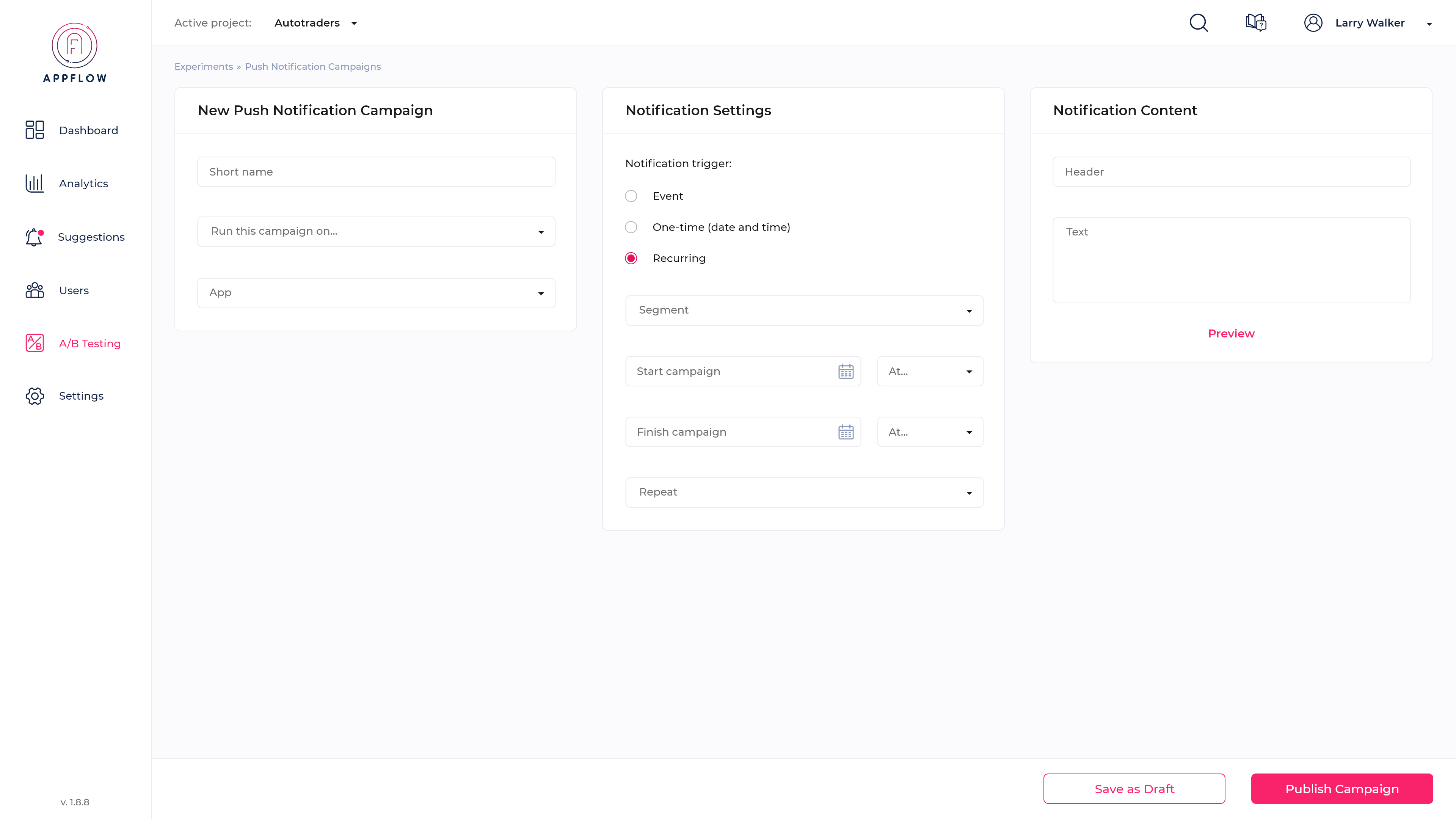
This powerful tool allows you to take full control of your push notifications, enabling you to create and launch campaigns at any time, without the need for coding or technical expertise.
Appflow.ai’s no-code push notification feature is open for a one-month free trial(with no credit card required), create an account and start engaging with your app users right away.
Related reading: How to Create an Effective Mobile Push Notification Strategy
Measure the Performance of Mobile Push Notifications
To ensure the effectiveness of your push notification campaigns, it is crucial to measure their performance. By tracking key metrics and analyzing user behavior, you can gain valuable insights and optimize your notification strategies.
Now let’s explore the essential metrics used to measure the success of mobile push notifications and discuss strategies for maximizing their impact.
- Delivery Rate: The delivery rate measures the percentage of push notifications successfully delivered to users' devices.
A high delivery rate indicates that your notifications are reaching their intended recipients, ensuring better visibility and engagement possibilities. Low delivery rates may result from issues with network connectivity or incorrect device tokens.
Monitoring the delivery rate helps identify any potential delivery issues and allows you to take corrective actions, such as optimizing your push notification service provider or troubleshooting technical problems. - Open Rate: The open rate measures the percentage of users who open a push notification after receiving it. A higher open rate signifies increased user engagement and interest in your content.
To boost open rates, consider personalizing your messages, utilizing intriguing subject lines, and sending notifications at optimum times when users are most likely to interact with them.
Analyzing open rate trends can help you understand which types of notifications perform best and refine your targeting strategies accordingly. - Conversion Rate: The conversion rate measures the percentage of users who take a desired action after receiving a push notification. This action can vary depending on your app's goals, such as making a purchase, signing up for a newsletter, or completing a specific task.
A higher conversion rate indicates that your notifications are effectively driving user behavior. To improve conversion rates, ensure that your notifications provide clear instructions, compelling calls-to-action, and seamless user experiences.
Analyzing conversion rates can help you identify areas where users might be dropping off and optimize your notifications to drive desired outcomes. - Click-Through Rate (CTR): The click-through rate measures the percentage of users who click on a push notification after receiving it. It indicates the level of engagement and interest in your notification's content.
A high CTR implies that your notifications are grabbing users' attention and compelling them to take action. To improve CTR, consider using vibrant visuals, concise and captivating messaging, and actionable buttons.
Analyzing CTR trends can help you identify successful notification strategies and refine your content and design to maximize user clicks. - Uninstall Rate: The uninstall rate measures the percentage of app uninstalls that occur after receiving a push notification.
Monitoring this metric is essential to evaluate whether your notifications are contributing to user dissatisfaction or annoyance. High uninstall rates may indicate that your notifications are intrusive, irrelevant, or too frequent.
To mitigate uninstall rates, ensure that your notifications provide value, relevance, and choice to users. Fine-tune your targeting strategies and allow users to customize their notification preferences to minimize unwanted interruptions. - Time-based Performance Analysis: Analyzing the performance of mobile push notifications over time is crucial for understanding user behavior patterns and optimizing your campaigns.
Consider exploring metrics such as engagement trends, response rates in different time zones, and the impact of notification frequency on user engagement.
This analysis can help you tailor your notification schedule and content to align with users' preferences, leading to improved performance and user satisfaction.
Final Takeaway
Mobile push notifications are a valuable tool for engaging with app users on both Android and iOS platforms. By following the steps outlined in this article, you can successfully implement push notifications in your app.
Additionally, measuring the performance of your push notifications through relevant metrics will help optimize your notification campaigns for better user engagement and satisfaction.
With well-executed push notifications, you can enhance user experience, drive app usage, and ultimately achieve greater success with your mobile app.
How to Send Mobile Push Notifications to App Users





